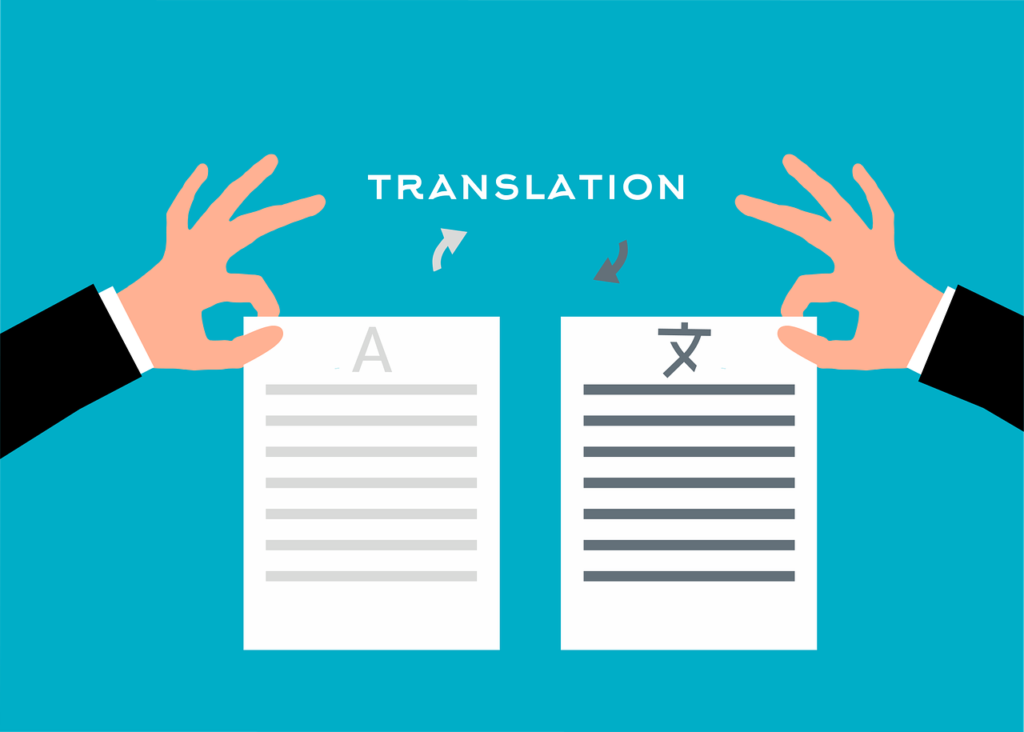
- We will guide you to translate your documents into different languages instantly online. Here's a guide on how it generally works:
- Accessing Translate Docs: To use the translator, you first need to access Docs.
- Browse file or you can Drag and drop docs
- Select "Translate": Within the Tools dropdown, you'll see an option labeled "Translate" Click on it to proceed.
- Choose Translation Settings: After clicking "Translate " a dialog box will appear where you can select the document's language and the language you want to translate it into. Translator will automatically detect the current language of the document, but you can change it if needed. Then, select the target language you want the document to be translated into.
- Click "Translate": Once you've chosen the languages, click on the "Translate" button. Translator will then translate the entire document into the selected language.
- Download Translation option you can chose or "Open Translation" option, you file will open
- Review and Edit: After the translation is complete, you can review the translated document. Keep in mind that automated translations may not always be perfect, so you may need to edit the translated text to ensure accuracy and clarity.
- Save or Share: Once you're satisfied with the translation and any necessary edits, you can save the translated document or share it with others.
- ** It's important to note that the quality of the translation depends on various factors, including the complexity of the text and the languages involved.
